Hyundai Santa Fe: Surround View Monitor (SVM) / System settings
Camera settings
.png)
- You can change Surround View Monitor ‘Display Contents’ or ‘Display Settings’
by touching the setup icon (
.png) ) on
the screen while Surround View Monitor is operating, or selecting ‘Driver Assistance
→ Parking Safety → Camera Settings’ from the Settings menu while the engine
is on.
) on
the screen while Surround View Monitor is operating, or selecting ‘Driver Assistance
→ Parking Safety → Camera Settings’ from the Settings menu while the engine
is on. - In the Display Contents, you can change settings for ‘Top View Parking Guidance’, ‘Rear View Parking Guidance’ and ‘Parking Distance Warning’.
- In the Display Settings, you can change the screen’s ‘Brightness’ and ‘Contrast’.
Top View Parking Guidance
.png)
- When the ‘Top View Parking Guidance’ is selected, parking guidance is displayed on the right side of the Surround View Monitor screen.
- You may see the front top view or the rear top view when using Top View Parking Guidance.
Rear View Parking Guidance
.png)
- When the ‘Rear View Parking Guidance’ is selected, parking guidance is displayed in the rear view.
- The horizontal guideline of the Rear View Parking Guidance shows the distance of 1.6 ft (0.5m), 3.3 ft (1 m) and 7.6 ft (2.3m) from the vehicle.
Parking Distance Warning
.png)
- When the ‘Parking Distance Warning’ is selected, parking distance warning is displayed on the right side of the Surround View Monitor screen.
- The image will be displayed only when Parking Distance Warning is warning the driver.
Surround View Monitor Auto On
With the engine on, select ‘Driver Assistance → Parking Safety → Surround View Monitor Auto On’ from the Settings menu to use the function.
To use this function, refer to “System Operation”.
 Surround View Monitor (SVM)
Surround View Monitor (SVM)
Surround View Monitor can help assist in parking using the cameras installed
on the vehicle and displays images around the vehicle through the infotainment system
screen...
 System operation
System operation
Operating button
Press the Parking/View button (1) to turn on Surround View Monitor. Press
the button again to turn off the system.
Other view modes can be selected by touching the view icons (2) on the
Surround View Monitor screen...
Other information:
Hyundai Santa Fe (TM) 2019-2025 Owner's Manual: Manual heating and air conditioning
The heating and cooling system can be controlled manually by pushing buttons other than the AUTO button. In this case, the system works sequentially according to the order of buttons selected. When pressing any button except the AUTO button while using automatic operation, the functions not selected will be controlled automatically...
Hyundai Santa Fe (TM) 2019-2025 Service Manual: Front Seat Back Cover. Repair procedures
Replacement • Put on gloves to prevent hand injuries. • When removing with a flat-tip screwdriver or remover, wrap protective tape around the tools to prevent damage to components...
Categories
- Manuals Home
- 4th Generation Santa Fe Owners Manual
- 4th Generation Santa Fe Service Manual
- Brake bleeding procedures
- Immobilizer system
- Folding the side view mirror
- New on site
- Most important about car
Air bag - supplemental restraint system
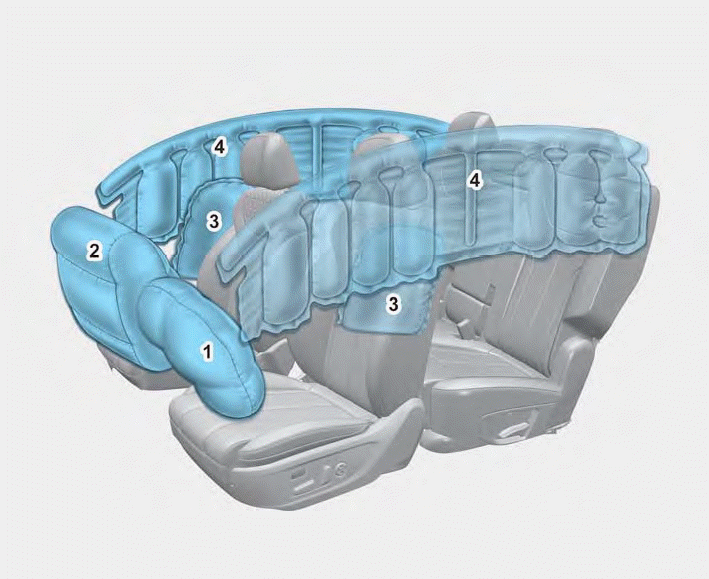
1. Driver’s front air bag
2. Passenger’s front air bag
3. Side air bag
4. Curtain air bag
The vehicles are equipped with a Supplemental Air Bag System for the driver’s seat and front passenger’s seats.
The front air bags are designed to supplement the three-point seat belts. For these air bags to provide protection, the seat belts must be worn at all times when driving.
Copyright © 2025 www.hsafe4.com
